How to Give Sellvisory Access to Your Amazon Seller Central Account
During on the onboarding process for Sellvisory, your Amazon Seller Central account. Below are the steps you will need to follow to do this correctly. Your account manager will provide you an email address to send the invitation for his or her team.
Setting User Permissions in Seller Central
Step 1: Go to Settings>User Permissions
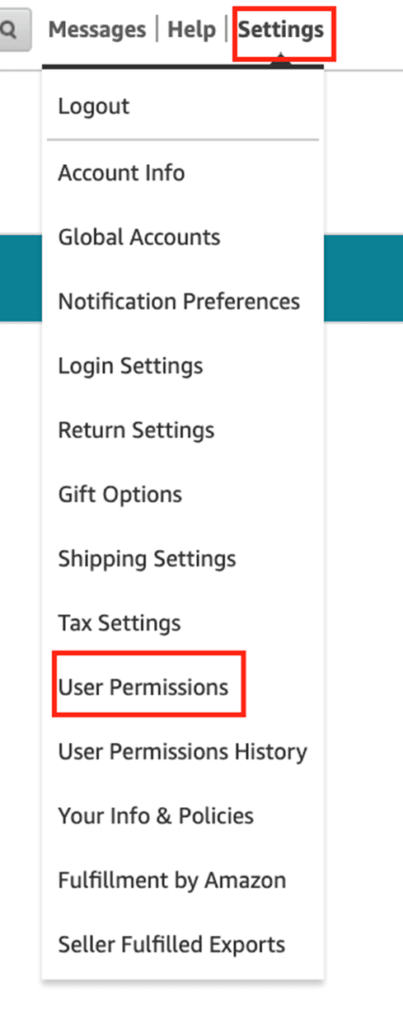
Step 2: Enter Name & Email Address provided by your account manager.
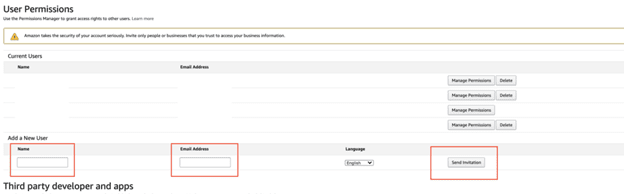
Once you’ve sent over access to your account, your account manager from Sellvisory will need to accept the invitation. Please email your Account Manager to give them the heads up. After the invitation has been accepted, you will be able to manage the actual permissions inside of the account.
Once Amazon Account Access has been mutually Approved
Step 3: Access Manage Permission for new user. Your account manager will inform you what access Sellvisory will depending on your contract services:
Setting User permisions
Inventory Access
Step 4: Click Admin
We will need access to all things inventory.

Pricing Access
Step 5: Click Admin
We will need access to all things Pricing.
Advertising Access
Step 6: Click Admin
We will need access to all things Advertising.

Order Access
Step 7: Click Admin
We will need access to all things Orders

Amazon Store Design
Step 8: Click Admin
We will need access to all things Store Design
Amazon Pay Access
Step 9: Click Admin
We will need access to all things Amazon Pay.
Amazon Report Access
Step 10: Click Admin
We will need access to all things Reports.
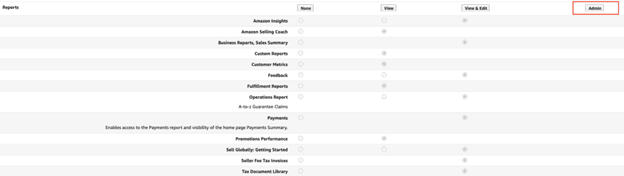
Amazon Setting Access
Step 11: Click Admin
We will need access to all things in Settings
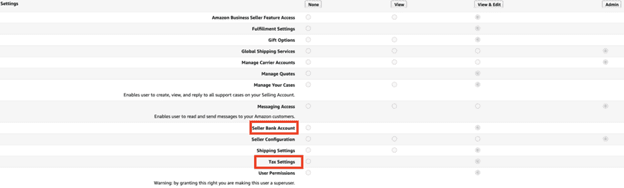
Note: We do not need access to Bank or Tax Information. Please give us maximum permissions for everything else.
Media Upload Access
Step 12: Click Admin
We will need access to all things in Media Upload.
Internal/Administrative Tools
Step 13: Click Admin
We will need access to all things in Internal/Administrative Tools
Performance Access
Step 14: Click Admin
We will need access to all things in Performance.

Press Continue on the settings to save changes.

Last Step
Please email your account manager letting them know that you have updated the permissions. Your Account Manager will verify Sellvisory has access and follow up if we are missing any access.
Get in Touch with the Sellvisory team if you need help with running your business on amazon. We grow your brand on amazon and beyond.
Author
-

With over 10 years of experience in the industry, Jennifer is known for her strategic mindset, creative problem-solving abilities, and keen understanding of market trends. She thrives on creating personalized solutions that align with each client's unique goals and challenges. Her leadership skills have led Sellvisory to become a trusted partner for businesses looking to elevate their online presence, expand their reach, and increase revenue. Jennifer's hands-on approach ensures that every client receives top-notch service tailored to their specific needs. A thought leader in the field, Jennifer frequently shares her insights through speaking engagements, webinars, and published articles. Her expertise spans various areas of digital marketing including SEO, social media advertising, content strategy, email marketing, and more. Jennifer fosters a collaborative work environment.
View all posts

